Hostaway
How to authenticate the integration
Here we show how an end-user can authenticate the integration between Hostaway and PrimeHost.
Go to Integrations section within PrimeHost.
Among the list of Integrations, click on Hostaway’s logo and you will be redirected to the Authentication Screen as shown below.
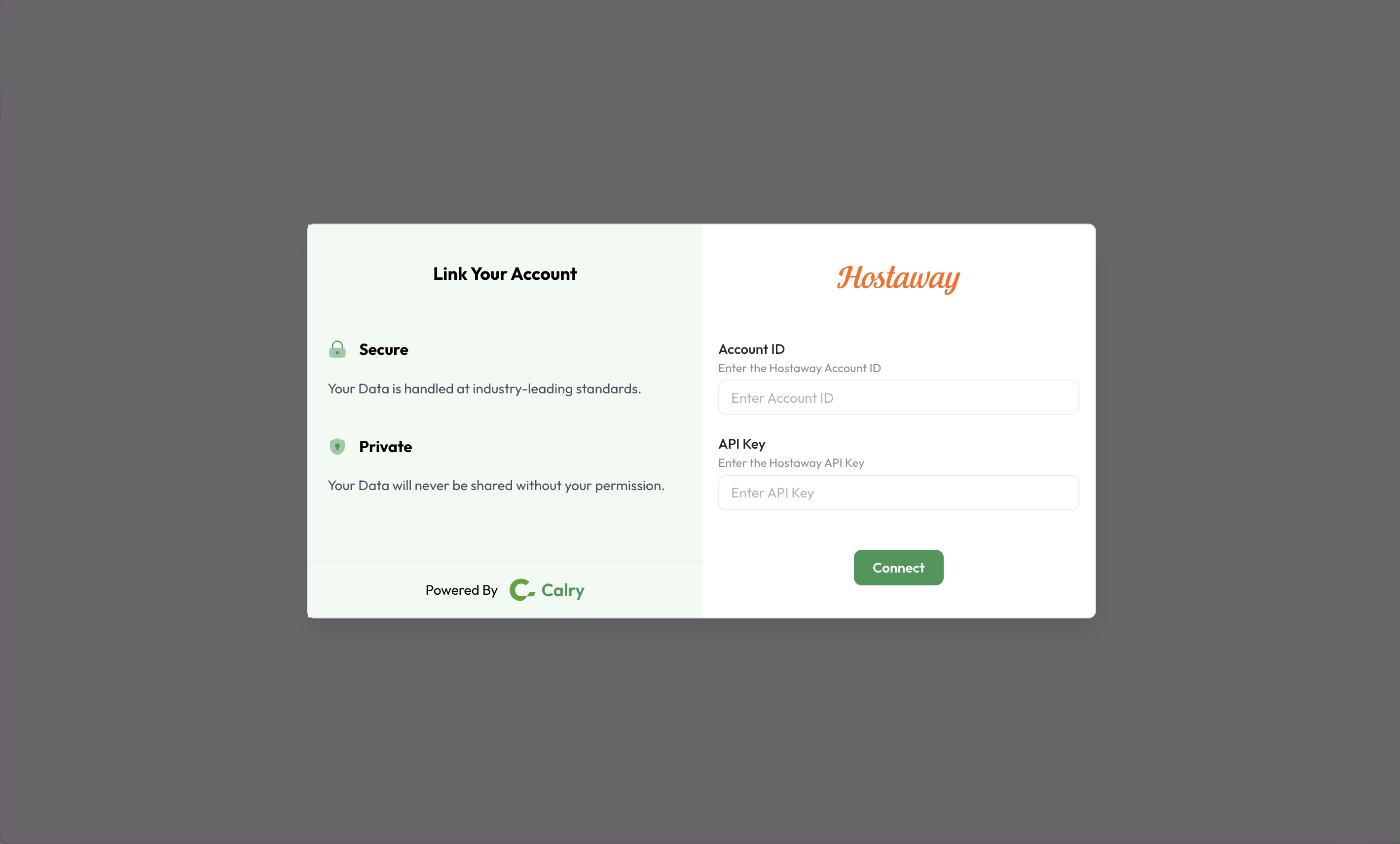
Now, switch over to your Hostaway Account in a new tab. Click on ‘Marketplace’ within Hostaway Dashboard, then search for PrimeHost and click on the ‘Connect/Configure’ button available there.

This will expand the partner box and you can click on ‘Connect’ again to generate the keys.

Then you click ‘Create’ to generate the API Key.

The new credentials will then be presented on the screen. Please make sure to copy and save the API Key safely as it will be visible only once.
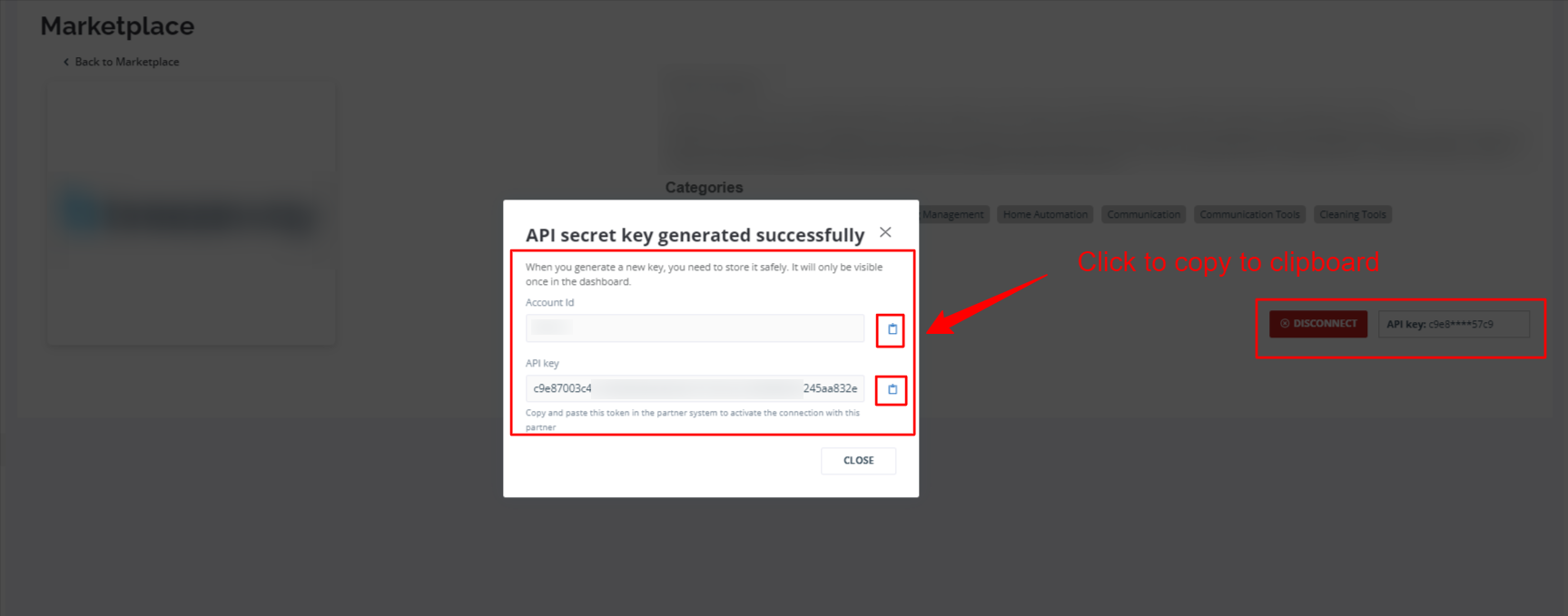
Paste it back on your Authentication Screen (from Point 2) and Click on ‘Connect’. You will see a message box that shows you’ve successfully authenticated the integration. You will be redirected back to PrimeHost app now.